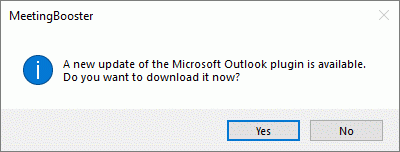Installing the Microsoft Outlook plug-in
Installing the Microsoft Outlook plug-in gives you the ability to synchronize
calendar, meeting and task details between the MeetingBooster server and
Microsoft Outlook. Most importantly, however, you get more options for
scheduling MeetingBooster meetings and creating MeetingBooster tasks:
 When
scheduling meetings from the MeetingBooster site, the next time your Microsoft
Outlook plug-in synchronizes with the MeetingBooster server, Outlook automatically
sends out meeting invitations to all attendees. For more information,
see "Inviting
attendees".
When
scheduling meetings from the MeetingBooster site, the next time your Microsoft
Outlook plug-in synchronizes with the MeetingBooster server, Outlook automatically
sends out meeting invitations to all attendees. For more information,
see "Inviting
attendees".
 You
can use the familiar Microsoft Outlook interface to create MeetingBooster
meetings, or convert existing meetings in your Outlook calendar to MeetingBooster
meetings. For more information, see "Scheduling
from Microsoft Outlook".
You
can use the familiar Microsoft Outlook interface to create MeetingBooster
meetings, or convert existing meetings in your Outlook calendar to MeetingBooster
meetings. For more information, see "Scheduling
from Microsoft Outlook".
 You can create MeetingBooster tasks using
the familiar Microsoft Outlook interface and synchronize tasks with the
MeetingBooster server. For more information, see "Managing
MeetingBooster tasks in Microsoft Outlook".
You can create MeetingBooster tasks using
the familiar Microsoft Outlook interface and synchronize tasks with the
MeetingBooster server. For more information, see "Managing
MeetingBooster tasks in Microsoft Outlook".
In addition, the plug-in gives you the ability to quickly access scheduled
meetings on the MeetingBooster server to view meeting agendas and tasks
(and edit them if you have sufficient rights to do this), and to start
meetings from the Outlook calendar.
Installing the plug-in
 Depending on IT policies in your organization, all software installation
may be handled by your administrator, in which case the plug-in is installed
and updated automatically.
Depending on IT policies in your organization, all software installation
may be handled by your administrator, in which case the plug-in is installed
and updated automatically.
 Download
the plug-in installation file from the Welcome wizard (for more information,
see "Using the Welcome wizard")
or from another location as indicated by your administrator.
Download
the plug-in installation file from the Welcome wizard (for more information,
see "Using the Welcome wizard")
or from another location as indicated by your administrator.
 Double-click
the setup.exe file, and follow the instructions on the screen.
Double-click
the setup.exe file, and follow the instructions on the screen.
 Restart
Microsoft Outlook if it was running during plug-in installation.
Restart
Microsoft Outlook if it was running during plug-in installation.
For more information on setting up the Microsoft Outlook plug-in, see
"Setting up
the Microsoft Outlook plug-in".
Updating the plug-in manually
Unless your administrator handles all plug-in updates, a dialog is shown
if a new plug-in version is available when you start Microsoft Outlook.
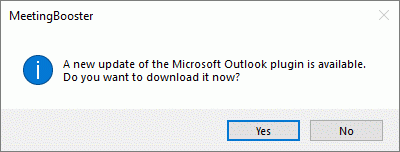
 Click
Yes in the dialog to download
the new version, and install it. Your data and settings (such as your
email address and password, and the synchronization options you have selected)
are automatically transferred to the new plug-in version.
Click
Yes in the dialog to download
the new version, and install it. Your data and settings (such as your
email address and password, and the synchronization options you have selected)
are automatically transferred to the new plug-in version.
 You may have to uninstall the existing plug-in first.
You may have to uninstall the existing plug-in first.
Changing synchronization options
When you install and configure the Microsoft Outlook plug-in, your MeetingBooster
account is automatically set to synchronize your meeting information with
Microsoft Outlook. However, MeetingBooster lets you choose other ways
of synchronizing meeting information. For more information, see "Setting up
calendar integration and Google options".
 When
scheduling meetings from the MeetingBooster site, the next time your Microsoft
Outlook plug-in synchronizes with the MeetingBooster server, Outlook automatically
sends out meeting invitations to all attendees. For more information,
see "Inviting
attendees".
When
scheduling meetings from the MeetingBooster site, the next time your Microsoft
Outlook plug-in synchronizes with the MeetingBooster server, Outlook automatically
sends out meeting invitations to all attendees. For more information,
see "Inviting
attendees". Download
the plug-in installation file from the Welcome wizard (for more information,
see "
Download
the plug-in installation file from the Welcome wizard (for more information,
see "