The agenda can be sent to all meeting attendees or printed to a PDF file for distribution before the meeting is started. This gives all attendees an opportunity to review the agenda, suggest topics and create tasks in relation to the meeting.
![]() All attendees who have been created
as users in the organization's MeetingBooster installation can also view
the agenda on the MeetingBooster site. By sending or printing the agenda,
however, the organizer is sure that everyone, including guests, has received
the agenda before the meeting starts.
All attendees who have been created
as users in the organization's MeetingBooster installation can also view
the agenda on the MeetingBooster site. By sending or printing the agenda,
however, the organizer is sure that everyone, including guests, has received
the agenda before the meeting starts.
![]() If the agenda has not been approved
by the designated attendees, it cannot be sent to anyone unless this has
been allowed by the administrator. For more information, see "Managing
agenda approval" and "Setting
system options".
If the agenda has not been approved
by the designated attendees, it cannot be sent to anyone unless this has
been allowed by the administrator. For more information, see "Managing
agenda approval" and "Setting
system options".
 Click
Distribute Agenda
Click
Distribute Agenda ![]() and choose Send.
and choose Send.
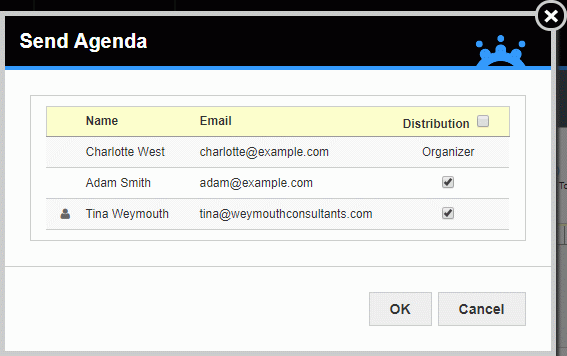
 In the dialog that opens, check that the right recipients
are selected.
In the dialog that opens, check that the right recipients
are selected.
![]() Use the Distribution
check box to select or deselect all attendees at once.
Use the Distribution
check box to select or deselect all attendees at once.
 Click OK.
Click OK.
 Click Distribute Agenda
Click Distribute Agenda
![]() and choose Settings.
and choose Settings.
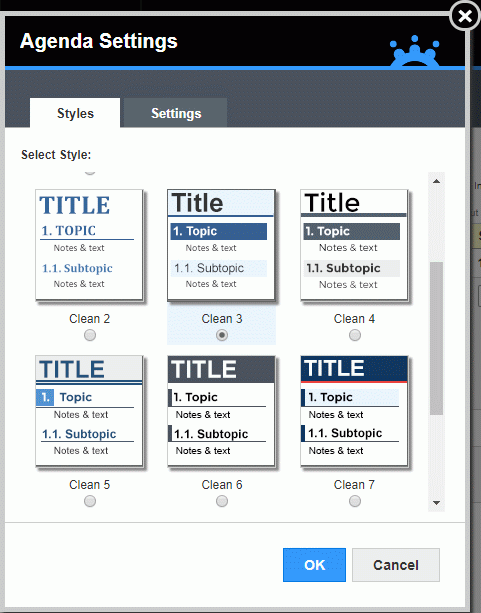
 On the Styles
tab, select a style for the agenda.
On the Styles
tab, select a style for the agenda.
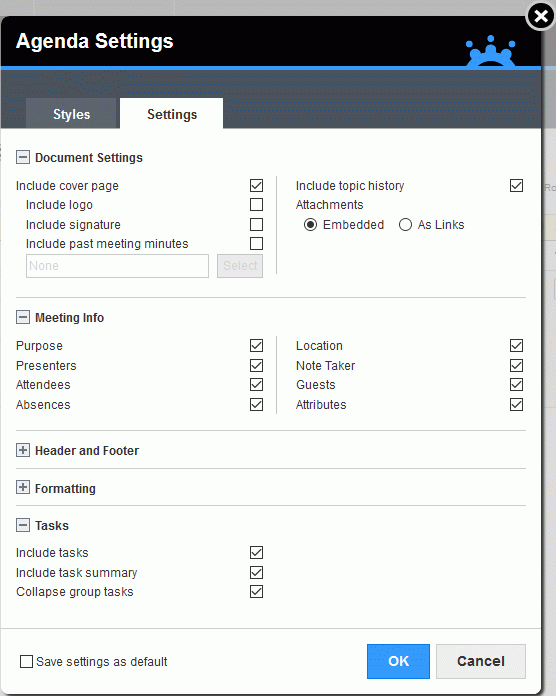
 On the Settings
tab, select settings for the chosen style as needed. Expand or collapse
the groups of options by clicking the plus
On the Settings
tab, select settings for the chosen style as needed. Expand or collapse
the groups of options by clicking the plus ![]() and minus
and minus
![]() symbols.
symbols.
 Under
Document Settings, select general
agenda settings. If you select the Include
Cover Page check box to include a cover page for the agenda, the
Include Logo and Include
Signature options become available. The logo is based on the image
file uploaded in the Admin section (see "Managing
organization information"). Select the Include
Signature check box to include an approval page in the agenda;
for more information, see below. If you want to attach the minutes of
an earlier meeting to the agenda, select the Include
past meeting minutes check box and click Select.
Select whether you want to embed attachments or insert links to them,
and select if topic histories for rolling topics should be included.
Under
Document Settings, select general
agenda settings. If you select the Include
Cover Page check box to include a cover page for the agenda, the
Include Logo and Include
Signature options become available. The logo is based on the image
file uploaded in the Admin section (see "Managing
organization information"). Select the Include
Signature check box to include an approval page in the agenda;
for more information, see below. If you want to attach the minutes of
an earlier meeting to the agenda, select the Include
past meeting minutes check box and click Select.
Select whether you want to embed attachments or insert links to them,
and select if topic histories for rolling topics should be included.
![]() Attaching minutes and
embedding attachments can make the PDF file very large. Only select these
options if the agenda attachments are fairly small, or if file size is
not an issue.
Attaching minutes and
embedding attachments can make the PDF file very large. Only select these
options if the agenda attachments are fairly small, or if file size is
not an issue.
![]() Attached minutes are not included if you
save the agenda settings as default (see below) and are therefore not
included in other agendas you prepare.
Attached minutes are not included if you
save the agenda settings as default (see below) and are therefore not
included in other agendas you prepare.
 Under
Meeting Info, select which meeting
details should be included in the meeting information box shown at the
top of the agenda.
Under
Meeting Info, select which meeting
details should be included in the meeting information box shown at the
top of the agenda.
 Under
Header and Footer, select if you
want to use a header and/or a footer, and which information should be
included in each.
Under
Header and Footer, select if you
want to use a header and/or a footer, and which information should be
included in each.
 Under
Formatting, select layout, page
size and font size.
Under
Formatting, select layout, page
size and font size.
 Under
Tasks, select how tasks should
be displayed. Select Include tasks
to show the tasks under the topic they belong to. Select Include
task summary to show a list of tasks at the end of the agenda.
Select Collapse group tasks to
show just one instance of each group task instead of showing each individual
task. Select Include uncompleted
series tasks to include all tasks from the same series as the current
meeting that have not been completed yet. This option is only available
for meetings that belong to a meeting series. For more information on
meeting series, see "Working
with meeting series"; for more information on tasks, see "Understanding
tasks and projects" and subsequent topics in the Attendee Guide.
Under
Tasks, select how tasks should
be displayed. Select Include tasks
to show the tasks under the topic they belong to. Select Include
task summary to show a list of tasks at the end of the agenda.
Select Collapse group tasks to
show just one instance of each group task instead of showing each individual
task. Select Include uncompleted
series tasks to include all tasks from the same series as the current
meeting that have not been completed yet. This option is only available
for meetings that belong to a meeting series. For more information on
meeting series, see "Working
with meeting series"; for more information on tasks, see "Understanding
tasks and projects" and subsequent topics in the Attendee Guide.
 Select
the check box at the bottom of the dialog to save your settings as the
default for all agendas and minutes that you create in MeetingBooster.
Select
the check box at the bottom of the dialog to save your settings as the
default for all agendas and minutes that you create in MeetingBooster.
![]() If you do this, the default settings used
for the agendas and minutes of all past and upcoming meetings are updated
with your changes. You can select different settings for individual agendas
or minutes, overriding the default settings.
If you do this, the default settings used
for the agendas and minutes of all past and upcoming meetings are updated
with your changes. You can select different settings for individual agendas
or minutes, overriding the default settings.
 Click OK.
Click OK.
A preview of the agenda is shown so that you can review your changes.
![]() Changing the style, layout, cover page,
logo, signature, attachment, page size and font settings for agendas also
changes the same settings for meeting minutes, and vice versa. For more
information on other options with meeting minutes, see "Editing
and sending meeting
minutes". The page size settings selected here override
the system page size settings set by the administrator. For more information
on setting page size and other system settings, see "Setting system options"
in the Administrator Guide.
Changing the style, layout, cover page,
logo, signature, attachment, page size and font settings for agendas also
changes the same settings for meeting minutes, and vice versa. For more
information on other options with meeting minutes, see "Editing
and sending meeting
minutes". The page size settings selected here override
the system page size settings set by the administrator. For more information
on setting page size and other system settings, see "Setting system options"
in the Administrator Guide.
You can insert an approval page at the top of the agenda to allow one or more MeetingBooster users (typically the manager or meeting organizer) to approve the agenda by signing it. The agenda can then be printed, signed and filed for future reference.
![]() This formal approval using signatures
is independent of the approval workflow described in "Managing
agenda approval". Approval pages are typically used to formally
document agenda approval, for example at the request of auditors or other
external parties.
This formal approval using signatures
is independent of the approval workflow described in "Managing
agenda approval". Approval pages are typically used to formally
document agenda approval, for example at the request of auditors or other
external parties.
 Select
the Include signature check box.
Select
the Include signature check box.
 Click
Select Users, and select the users
that are to sign the agenda in the dialog that opens.
Click
Select Users, and select the users
that are to sign the agenda in the dialog that opens.
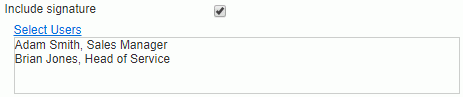
The users selected are displayed on the approval page which is inserted in the agenda before all information on the actual meeting.
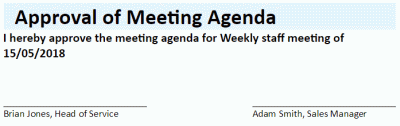
 Click PDF
Click PDF ![]() to save a PDF version of the agenda to your computer.
to save a PDF version of the agenda to your computer.