Not all agenda topics are always relevant to all attendees, and you may sometimes want to control which topics each individual attendee should be able to see. MeetingBooster lets you do so for the agenda and minutes for meetings the attendees have been invited to. You can also give users who were not invited to the meeting viewing access to the meeting agenda and minutes, or parts of them.
Unless you select topic permissions as described below, all attendees and guests by default have full viewing access to all topics in the agenda and minutes, and no other users have access to the agenda and minutes unless their security roles allow this. For more information about security roles, see "Understanding security roles".
Both organizers and co-organizers can select topic viewing access for the meeting. Organizers cannot select viewing access for co-organizers, and vice versa. For more information on user roles, see "Understanding user roles"; for more information on making attendees co-organizers, see "Inviting attendees".
![]() If the meeting belongs to a meeting
series, other members of the meeting series may be able to see its topics
even if they were not invited to the meeting. For more information, see
"Working with meeting series".
If the meeting belongs to a meeting
series, other members of the meeting series may be able to see its topics
even if they were not invited to the meeting. For more information, see
"Working with meeting series".
![]() Remember that your attendees can only
see the agenda at all if the Agenda Shown
button is selected in the agenda editor. For more information, see "Creating an agenda".
Remember that your attendees can only
see the agenda at all if the Agenda Shown
button is selected in the agenda editor. For more information, see "Creating an agenda".
![]() Even if you hide
a particular topic from a given attendee in the agenda or meeting minutes,
the attendee will still be able to see the hidden topic in the meeting
workspace during the meeting, and the user may also be able to access
the topic in other ways. For example, the user's security roles may allow
him or her to see the topic, or the administrator may transfer past meetings
to the user, giving him or her viewing access to the topic. You should
ensure that confidential information is not accidentally disclosed in
such situations. For more information, see "Understanding
security roles" and "Transferring
user data".
Even if you hide
a particular topic from a given attendee in the agenda or meeting minutes,
the attendee will still be able to see the hidden topic in the meeting
workspace during the meeting, and the user may also be able to access
the topic in other ways. For example, the user's security roles may allow
him or her to see the topic, or the administrator may transfer past meetings
to the user, giving him or her viewing access to the topic. You should
ensure that confidential information is not accidentally disclosed in
such situations. For more information, see "Understanding
security roles" and "Transferring
user data".
 While editing the agenda or minutes, click Distribute
Agenda or Distribute Minutes
While editing the agenda or minutes, click Distribute
Agenda or Distribute Minutes
![]() and select Viewing
Access
and select Viewing
Access ![]() .
.
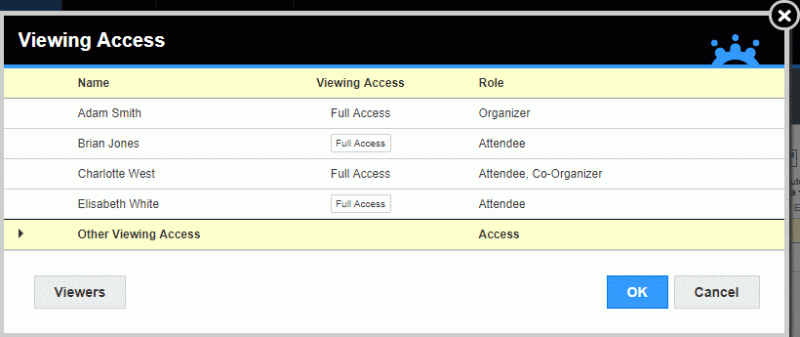
 Click the entry in the Viewing
Access column for every attendee (not including the organizer and
any co-organizers, but including guests) who should be given different
topic viewing access than the default.
Click the entry in the Viewing
Access column for every attendee (not including the organizer and
any co-organizers, but including guests) who should be given different
topic viewing access than the default.
If you have not selected topic access for this person before, the entry in the column will read Full Access.
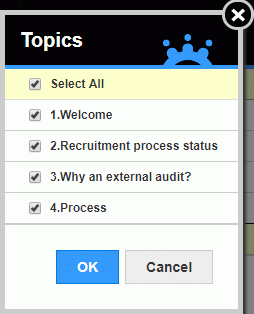
 In the dialog that opens, deselect all topics that the
attendee should not be able to see, and click OK.
In the dialog that opens, deselect all topics that the
attendee should not be able to see, and click OK.
The Viewing Access column now shows how many topics out of the total number of topics the attendee can see in the agenda and meeting minutes.

![]() If you hide one or more topics from
an attendee, and that attendee is then appointed note taker when the meeting
is initialized, the attendee can see the hidden topics during the meeting
and add notes as normally. When the meeting ends, however, that attendee
will not be able to edit the hidden topics in the meeting minutes unless
you give him or her viewing access to the hidden topics.
If you hide one or more topics from
an attendee, and that attendee is then appointed note taker when the meeting
is initialized, the attendee can see the hidden topics during the meeting
and add notes as normally. When the meeting ends, however, that attendee
will not be able to edit the hidden topics in the meeting minutes unless
you give him or her viewing access to the hidden topics.
You can give viewing access to other users from your MeetingBooster organization. Users added in this way are not invited to the meeting but can view the agenda and meeting minutes of the meeting as described in "Viewing meetings and tasks".
 In the Viewing Access
dialog, click Viewers.
In the Viewing Access
dialog, click Viewers.
 Select one or more users who should have viewing access
to the agenda.
Select one or more users who should have viewing access
to the agenda.

 For each viewer added, select topic access as described
above for meeting attendees, if necessary.
For each viewer added, select topic access as described
above for meeting attendees, if necessary.
 Click the red cross icon
Click the red cross icon ![]() to remove
a viewer from the meeting.
to remove
a viewer from the meeting.