Recurring meetings can be scheduled in MeetingBooster following the same basic procedure as for regular, one-off meetings. This feature is very useful for staff meetings, project status meetings or any other kind of meeting that recurs regularly and requires the same attendees to be present.
![]() MeetingBooster does not check if there
are schedule conflicts for any attendees when scheduling recurring meetings.
If you schedule a recurring meeting from Microsoft Outlook, the email client will check if the new
meeting conflicts with any existing entries in the email client's calendar.
MeetingBooster does not check if there
are schedule conflicts for any attendees when scheduling recurring meetings.
If you schedule a recurring meeting from Microsoft Outlook, the email client will check if the new
meeting conflicts with any existing entries in the email client's calendar.
 Click
New Recurring Meeting in the menu.
Click
New Recurring Meeting in the menu.
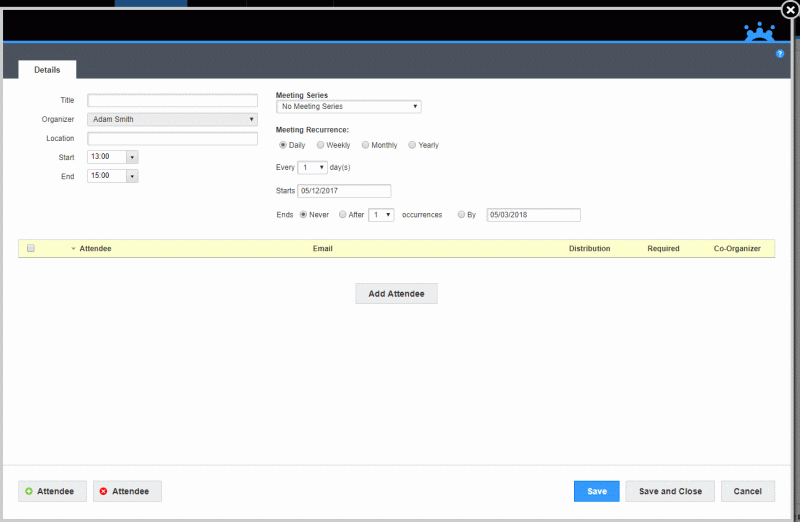
 Enter
the title of the recurring meeting and add all other necessary details
(organizer, location, start and end times, meeting series and attendees).
For more information, see "Scheduling
from MeetingBooster".
Enter
the title of the recurring meeting and add all other necessary details
(organizer, location, start and end times, meeting series and attendees).
For more information, see "Scheduling
from MeetingBooster".
![]() Agendas and tasks cannot be added for all
instances of recurring meetings but can be added for each individual meeting
after scheduling and saving the recurring meeting. For more information,
see "Editing
a meeting".
Agendas and tasks cannot be added for all
instances of recurring meetings but can be added for each individual meeting
after scheduling and saving the recurring meeting. For more information,
see "Editing
a meeting".
![]() Meeting attributes (if
this feature is used in your organization) are not set for all instances
of recurring meetings but can be added for each individual meeting. If
an attribute is required, it must be defined for each instance of a recurring
meeting before it can be started. For more information, see "Setting
meeting attributes".
Meeting attributes (if
this feature is used in your organization) are not set for all instances
of recurring meetings but can be added for each individual meeting. If
an attribute is required, it must be defined for each instance of a recurring
meeting before it can be started. For more information, see "Setting
meeting attributes".
![]() To avoid having to recreate the same agenda for several similar meetings
in a list of recurring meetings, consider saving an agenda as a template
and then reusing it for future meetings. For more information, see "Saving
an agenda as a template".
To avoid having to recreate the same agenda for several similar meetings
in a list of recurring meetings, consider saving an agenda as a template
and then reusing it for future meetings. For more information, see "Saving
an agenda as a template".
 Select
a meeting recurrence (Daily, Weekly, Monthly
or Yearly), and add the necessary
recurrence information:
Select
a meeting recurrence (Daily, Weekly, Monthly
or Yearly), and add the necessary
recurrence information:
 For
meetings with daily recurrence, select how often the meeting should repeat
(Every x days, where x is the
number of days between each meeting).
For
meetings with daily recurrence, select how often the meeting should repeat
(Every x days, where x is the
number of days between each meeting).
 For
meetings with weekly recurrence, select how often the meeting should repeat
(Every x weeks, where x is the
number of weeks between each meeting), and select on which days of the
week meetings should recur.
For
meetings with weekly recurrence, select how often the meeting should repeat
(Every x weeks, where x is the
number of weeks between each meeting), and select on which days of the
week meetings should recur.
 For
meetings with monthly recurrence, select whether the meeting should repeat
by a set date or on a set weekday, and enter the necessary details on
the set day or date.
For
meetings with monthly recurrence, select whether the meeting should repeat
by a set date or on a set weekday, and enter the necessary details on
the set day or date.
 For
meetings with yearly recurrence, select whether the meeting should repeat
by a set date or on a set day of the month, and enter the necessary details
on the set day or date.
For
meetings with yearly recurrence, select whether the meeting should repeat
by a set date or on a set day of the month, and enter the necessary details
on the set day or date.
 Enter
the date of the first meeting in the Starts
field.
Enter
the date of the first meeting in the Starts
field.
 Select
whether the meeting should never end, should end after a specified number
of occurrences, or should end by a set date.
Select
whether the meeting should never end, should end after a specified number
of occurrences, or should end by a set date.
 Click
Save and Close.
Click
Save and Close.
 Schedule
a MeetingBooster meeting as normally. For more information, see "Scheduling from Microsoft
Outlook".
Schedule
a MeetingBooster meeting as normally. For more information, see "Scheduling from Microsoft
Outlook".
 Click
Recurrence in the ribbon.
Click
Recurrence in the ribbon.
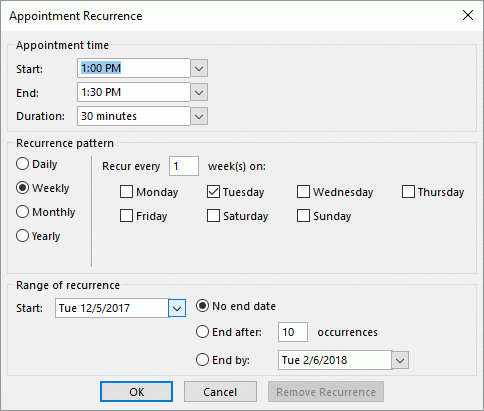
 Select
recurrence options in the Appointment Recurrence dialog.
Select
recurrence options in the Appointment Recurrence dialog.
For more information on scheduling recurring meetings in Microsoft Outlook, see the documentation for Microsoft Outlook.
 Click
Save and Send.
Click
Save and Send.
The next time Microsoft Outlook is synchronized with the MeetingBooster server, the recurring meeting is synchronized with the server.
You can change the recurrence of a recurring meeting.
 Locate
the recurring meeting under Upcoming
Meetings.
Locate
the recurring meeting under Upcoming
Meetings.
 Click
Recurrence
Click
Recurrence ![]() to the left of the organizer name.
to the left of the organizer name.
 In
the pop up window that opens, click Edit
Recurrence.
In
the pop up window that opens, click Edit
Recurrence.

The Details tab of the meeting editor opens, allowing you to update all recurrence details as necessary. Please note that your changes apply to all instances of the recurring meeting.
![]() If you click Delete
Recurrence, the recurring meeting is deleted. You will be prompted
to confirm the deletion.
If you click Delete
Recurrence, the recurring meeting is deleted. You will be prompted
to confirm the deletion.
![]() If you only need to edit the date and
time for one instance of a recurring meeting, click the meeting title
under Upcoming Meetings and edit
the meeting as necessary. All other instances are unchanged.
If you only need to edit the date and
time for one instance of a recurring meeting, click the meeting title
under Upcoming Meetings and edit
the meeting as necessary. All other instances are unchanged.
 Locate and edit the recurring meeting as normally for
your email client. At the next synchronization, the meeting updates are
synchronized with the MeetingBooster server.
Locate and edit the recurring meeting as normally for
your email client. At the next synchronization, the meeting updates are
synchronized with the MeetingBooster server.
![]() From your email client, you can also convert one-off meetings to recurring
meetings by simply opening the meetings for editing and providing recurrence
information as needed. The changes are synchronized to MeetingBooster.
From your email client, you can also convert one-off meetings to recurring
meetings by simply opening the meetings for editing and providing recurrence
information as needed. The changes are synchronized to MeetingBooster.