 Free
text attributes can be used to enter general notes about a meeting.
A free text attribute can contain any text that you define.
Free
text attributes can be used to enter general notes about a meeting.
A free text attribute can contain any text that you define.Meeting attributes are additional pieces of information that provide a useful way of identifying and categorizing meetings. They are searchable using the MeetingBooster system search feature, making it easy to find meetings that share the same attribute. If the administrator has enabled meeting attributes in your organization, you can set attributes for the meetings you schedule.
Some attributes may be required, in which case you need to set them before the meeting can be started. This also applies to individual meetings in meeting series and individual instances of recurring meetings.
Examples of meeting attribute usage:
 Free
text attributes can be used to enter general notes about a meeting.
A free text attribute can contain any text that you define.
Free
text attributes can be used to enter general notes about a meeting.
A free text attribute can contain any text that you define.
 Drop-down
attributes can be used to select pre-defined values for a meeting.
Your administrator defines these values in advance. Examples of drop-down
attribute usage include marking a meeting as confidential, or selecting
which division of a company the meeting applies to.
Drop-down
attributes can be used to select pre-defined values for a meeting.
Your administrator defines these values in advance. Examples of drop-down
attribute usage include marking a meeting as confidential, or selecting
which division of a company the meeting applies to.
 Sequential
number attributes can be used to assign unique numbers to all the
meetings scheduled in your organization's MeetingBooster installation.
Your administrator can configure several numbering sequences so that the
sequence depends on the value you select for one or more drop-down attributes.
Sequential
number attributes can be used to assign unique numbers to all the
meetings scheduled in your organization's MeetingBooster installation.
Your administrator can configure several numbering sequences so that the
sequence depends on the value you select for one or more drop-down attributes.
 Composite
attributes display a combination of various meeting details or
attributes such as the meeting title, the name of the organizer, or your
selections on a drop-down attribute.
Composite
attributes display a combination of various meeting details or
attributes such as the meeting title, the name of the organizer, or your
selections on a drop-down attribute.
Your administrator can set up the meeting attributes so that they are displayed in the header of the meeting agenda and minutes along with information about date, time, location, and participants.
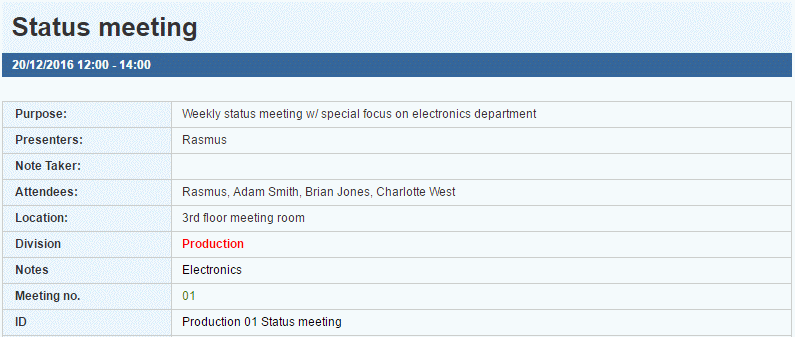
For more information on defining meeting attributes, see "Managing meeting attributes" in the Administrator Guide.
The meeting scheduling dialog shows the attributes that can (or must) be set for your meeting. You may see various icons next to one or more attributes.
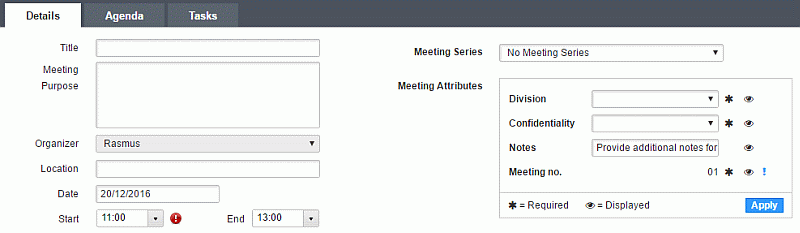
 An asterisk
An asterisk ![]() means that the attribute
is required and must be set for the meeting. If a required attribute has
not been set, the organizer or co-organizer is prompted to set it when
attempting to start the meeting from MeetingBooster. For more information,
see "Starting a meeting".
means that the attribute
is required and must be set for the meeting. If a required attribute has
not been set, the organizer or co-organizer is prompted to set it when
attempting to start the meeting from MeetingBooster. For more information,
see "Starting a meeting".
 An eye icon
An eye icon ![]() means that the attribute
will be displayed in the meeting agenda and minutes.
means that the attribute
will be displayed in the meeting agenda and minutes.
 An exclamation mark
An exclamation mark ![]() next to a sequential number or
composite attribute means that the value shown is only preliminary and
has not been assigned yet. See below for more information.
next to a sequential number or
composite attribute means that the value shown is only preliminary and
has not been assigned yet. See below for more information.
 Enter any text in the
text field.
Enter any text in the
text field.
The text field may contain default text that you can overwrite. Once the default text has been overwritten, you cannot restore it, even if you delete all text in the text field.

![]() Enter text that makes sense to other
users and is easily searchable. This makes it easier to find meetings
with the free text attribute using the MeetingBooster search feature.
Enter text that makes sense to other
users and is easily searchable. This makes it easier to find meetings
with the free text attribute using the MeetingBooster search feature.
 Select the desired value
on the drop-down.
Select the desired value
on the drop-down.
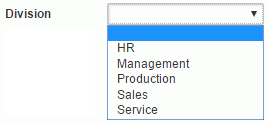
The administrator may have defined a default value that will be used if you do not select a different value.
You can remove your selection on a drop-down attribute by selecting nothing. This will effectively un-set the meeting attribute.
Your selection on the drop-down may impact sequential number and composite attributes; see below.
Sequential number attributes assign a number to the meeting from a predefined numbering sequence. This sequence may simply be a numbering sequence that incrementally assigns numbers to all meetings in your organization irrespective of other meeting attributes, or it may depend on your selections on drop-down meeting attributes. For example, your administrator may have defined different numbering sequences for your organization's production and management meetings based on the drop-down attribute Division. Selecting Production on a drop-down would then activate a different numbering sequence than selecting Management.
No matter how the sequential numbering attribute has been defined, the initial number shown for the attribute when you schedule the meeting is only preliminary. This is because sequential numbers are only assigned when meetings are saved in your organization's MeetingBooster installation. As different meeting organizers could be scheduling meetings simultaneously, using the same sequential number attribute, the actual number of the sequential number attribute is only assigned when you click Apply and save the meeting (so that two meetings with the same sequential number attribute do not get the same number).
If your meeting includes several sequential number or composite meeting attributes that can be set individually (thereby assigning the actual value of each attribute), there will be an Apply button next to each of these attributes instead of a button below the meeting attributes box.
 (If applicable) Check
that you have set all drop-down attributes of the meeting correctly.
(If applicable) Check
that you have set all drop-down attributes of the meeting correctly.
 Click Apply
to get the actual value of the sequential number. If the meeting has several
sequential number attributes, the button may be located to the right of
the attribute.
Click Apply
to get the actual value of the sequential number. If the meeting has several
sequential number attributes, the button may be located to the right of
the attribute.

Composite attributes rely on other meeting attributes and properties. You do not need to actively set them (except to assign values as described below), but they may change as you update meeting information such as the meeting title, or select a different value for a drop-down attribute.
As with sequential number attributes, composite attributes may contain, and depend on, preliminary values that are only assigned when you click Apply. As with sequential number attributes, the Apply button may be located to the right of each composite attribute rather than below the meeting attributes box.
 Click Apply
to get the actual value of the sequential number, if applicable.
Click Apply
to get the actual value of the sequential number, if applicable.
All other components of the composite attribute are updated automatically.

In the example shown above, a meeting named Status meeting contains a composite attribute named ID. The attribute shows the content of the Division drop-down attribute, the content of the Meeting no. sequential number attribute, and the meeting title. When you click Apply, the meeting is saved, and the actual value of the Meeting no. attribute is assigned and used in the Meeting no. and ID attributes. This value will not change, but the other two components of the ID attribute may change if you change the meeting title or select a different value on the Division drop-down.
If a component of a composite attribute has not been defined, for example because you have not yet provided a meeting title or chosen a drop-down value, that part of the composite attribute is empty. In the example shown above, the value of the ID attribute would be Production 01 if you had not entered a meeting title yet but had selected Production on the Division drop-down.
When viewing the minutes of a past meeting, the host, organizer, co-organizer
or note taker can click Meeting Attributes
![]() in the meeting minutes to set or edit meeting attributes
for the meeting. For more information on editing meeting minutes, see
"Editing and sending meeting
minutes".
in the meeting minutes to set or edit meeting attributes
for the meeting. For more information on editing meeting minutes, see
"Editing and sending meeting
minutes".