As described in "Understanding user roles", "Inviting attendees", "Initializing a meeting" and "Hosting a meeting", meeting organizers can invite guests when scheduling or executing meetings. Once a guest has been invited to a MeetingBooster meeting, the name and email address of that guest are kept in the MeetingBooster system to make it easier for organizers to invite the same guest to future meetings. You can edit or delete this guest information if necessary.
![]() If you delete a guest, organizers in
your MeetingBooster installation will not be able to use stored information
to re-invite that guest to future meetings. They will still be able to
invite the guest, however, by entering the guest's name and email address
from scratch, registering the guest in your MeetingBooster installation
once again. If a guest has requested that you do not store information
about him or her, instruct your users not to invite that guest again.
If you delete a guest, organizers in
your MeetingBooster installation will not be able to use stored information
to re-invite that guest to future meetings. They will still be able to
invite the guest, however, by entering the guest's name and email address
from scratch, registering the guest in your MeetingBooster installation
once again. If a guest has requested that you do not store information
about him or her, instruct your users not to invite that guest again.
 Click Settings
Click Settings
![]() and select Admin.
and select Admin.
 Click
Guest Management in the menu.
Click
Guest Management in the menu.
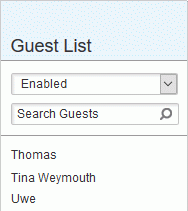
 Check
that Enabled has been selected
on the drop-down above the guest list.
Check
that Enabled has been selected
on the drop-down above the guest list.
 Locate
and select the required guest in the guest list.
Locate
and select the required guest in the guest list.
Use the search feature if necessary. For more information, see "Searching users".
 Edit
information about the guest as necessary, or click Delete
Edit
information about the guest as necessary, or click Delete
![]() to delete the guest from
the system.
to delete the guest from
the system.
 Click
Save.
Click
Save.
Changes take effect immediately.
![]() Even when a guest
has been deleted, the guest's display name, full name and title are still
kept in the MeetingBooster system, although this information is no longer
available to organizers. If you need to make a deleted guest anonymous
so that he or she can no longer be identified from your MeetingBooster
system records, set the drop-down above the guest list to Deleted,
locate the deleted guest, and rename the guest to "anonymous"
or similar.
Even when a guest
has been deleted, the guest's display name, full name and title are still
kept in the MeetingBooster system, although this information is no longer
available to organizers. If you need to make a deleted guest anonymous
so that he or she can no longer be identified from your MeetingBooster
system records, set the drop-down above the guest list to Deleted,
locate the deleted guest, and rename the guest to "anonymous"
or similar.