 The User
Overview page. This search feature includes manager names, security
role names and user group names and is therefore suitable when you need
to search for users using other criteria than their user names.
The User
Overview page. This search feature includes manager names, security
role names and user group names and is therefore suitable when you need
to search for users using other criteria than their user names.In organizations with a large number of users, the search features make it easier to find the right user. You can search for users in two locations:
 The User
Overview page. This search feature includes manager names, security
role names and user group names and is therefore suitable when you need
to search for users using other criteria than their user names.
The User
Overview page. This search feature includes manager names, security
role names and user group names and is therefore suitable when you need
to search for users using other criteria than their user names.
 The User
Management page. This search feature only searches user names but
you can filter users by user group.
The User
Management page. This search feature only searches user names but
you can filter users by user group.
 Click Settings
Click Settings
![]() and select Admin.
and select Admin.
 Click User Overview
in the menu.
Click User Overview
in the menu.
 Enter the search text in the Filter
field and click Filter
Enter the search text in the Filter
field and click Filter ![]() .
.
All users whose names, manager names, security role names or user group names contain the search text are displayed.
 Click Settings
Click Settings
![]() and select Admin.
and select Admin.
 Click User Management
in the menu or Users in the main
window.
Click User Management
in the menu or Users in the main
window.
 On
the drop-down above the user list, select which user status you want to
search for: Enabled, Disabled or Deleted.
On
the drop-down above the user list, select which user status you want to
search for: Enabled, Disabled or Deleted.
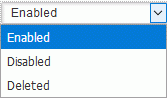
 Enter
the search text in the Search Users
field above the user list.
Enter
the search text in the Search Users
field above the user list.

 Click
User Search
Click
User Search
![]() .
.
All users with the selected status whose names contain the search text are displayed.
![]() The search feature does not include
other text fields than the user name.
The search feature does not include
other text fields than the user name.
If you are using user groups in your MeetingBooster organization, you can also filter users by user group on the User Management page.
 Click
User Group Filter
Click
User Group Filter  .
.
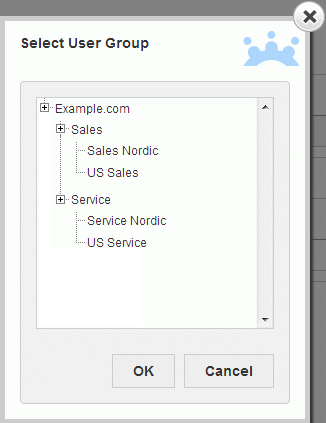
 Select
the user group you would like to filter by.
Select
the user group you would like to filter by.
 Click
OK.
Click
OK.
The list of users now shows all users belonging to the selected user group. The name of the User Group Filter button is changed to the name of the user group being used to filter the users.
 Click
User Group Filter.
Click
User Group Filter.
 Select
All in the dialog that opens.
Select
All in the dialog that opens.
 Click
OK.
Click
OK.
 Clear the search field and click Filter
or User Search.
Clear the search field and click Filter
or User Search.
All users in the organization are shown.