 Click
Exit
Click
Exit The host, organizer or co-organizer can end the meeting at any time. In addition, the host can temporarily leave the meeting, in which case the host role must be automatically or manually assigned to someone else if the meeting is to continue.
 Click
Exit
Click
Exit ![]() and
select Leave Meeting to leave
the meeting temporarily.
and
select Leave Meeting to leave
the meeting temporarily.
If the organizer or a co-organizer is present (in other words, logged into MeetingBooster and participating in the meeting) but is not the host, the host role is automatically assigned to the organizer or a co-organizer.
If there is no organizer or co-organizer present, the dialog below opens.
 Select another attendee as host for the meeting on the
drop-down, or choose to leave without appointing a different host, and
click OK.
Select another attendee as host for the meeting on the
drop-down, or choose to leave without appointing a different host, and
click OK.
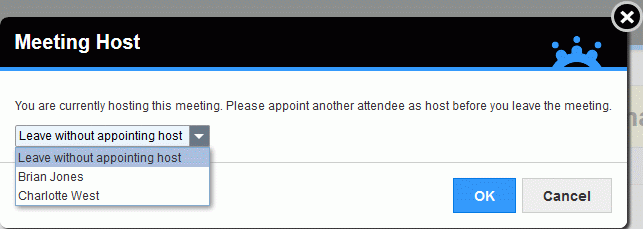
If you appoint another attendee as host, the selected attendee becomes host instead of you when you leave. If you leave without assigning a different host, the meeting is suspended for all attendees until you rejoin it.
Notes
 If
you assign a different host, and that host then leaves the meeting without
assigning someone else, the same thing happens.
If
you assign a different host, and that host then leaves the meeting without
assigning someone else, the same thing happens.
 If
you are both host and note taker and assign a different host when leaving
the meeting, the new host also becomes note taker.
If
you are both host and note taker and assign a different host when leaving
the meeting, the new host also becomes note taker.
 If
you do not want to leave the meeting after all, click Cancel
or close the dialog by clicking the button in the top right corner.
If
you do not want to leave the meeting after all, click Cancel
or close the dialog by clicking the button in the top right corner.
When you have left a meeting, the meeting will be shown as running
 in the list of meetings in
the Upcoming Meetings view. Click
Join to rejoin the meeting.
in the list of meetings in
the Upcoming Meetings view. Click
Join to rejoin the meeting.
When you have left a meeting, logged out of MeetingBooster and log in again, a dialog will be shown informing you that you have a running meeting. From this dialog, you can join the meeting or click Cancel to go to the MeetingBooster home page.
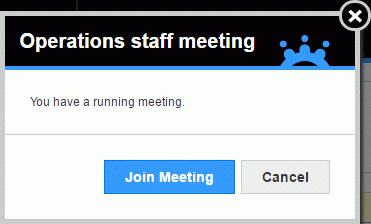
![]() If you left
the meeting after assigning host status to another attendee, host status
is automatically assigned back to you when you rejoin the meeting.
If you left
the meeting after assigning host status to another attendee, host status
is automatically assigned back to you when you rejoin the meeting.
 Click
Exit
Click
Exit ![]() and
select End Meeting to end the
meeting.
and
select End Meeting to end the
meeting.
If files have been added during the meeting (see "Attending a meeting") but not assigned to any agenda topics, you automatically become note taker and are prompted to assign these files to agenda topics before ending the meeting. The meeting cannot be ended until the files have been assigned or deleted.
When the meeting is ended, all attendees are signed out of the meeting workspace. The final minutes of the meeting are displayed on the screen of every attendee (for more information, see "Viewing meeting minutes"). At this point, the person in charge of the meeting can decide to hide them until further notice, for example because they need to be approved before becoming visible again; for more information, see "Editing and sending meeting minutes". The finished meeting is automatically moved to the Past Meetings section of the Meetings tab. If tasks were created during the meeting, each task owner receives an email with a list of tasks assigned to him or her during the meeting.
![]() When the meeting is ended, no more information
can be added to the meeting. However, notes taken during the meeting can
be edited by the organizer, co-organizer, host or note taker for a period
of time defined by the administrator. For more information, see "Editing
and sending meeting minutes".
When the meeting is ended, no more information
can be added to the meeting. However, notes taken during the meeting can
be edited by the organizer, co-organizer, host or note taker for a period
of time defined by the administrator. For more information, see "Editing
and sending meeting minutes".
After the meeting has ended, attendees may be requested to provide feedback. See "Providing feedback on meetings" for more information. For more information on setting up the feedback feature, see "Managing feedback settings".