The two opportunity reports allow you to identify ways to lower costs and improve efficiency based on past meeting performance data. You can focus on improvement opportunities for meeting hosts or meeting series. The report results cannot be printed but can be sent directly to one or more recipients via email, providing concrete and actionable improvement suggestions.
![]() For general information on generating
reports, see "Working with
dashboards".
For general information on generating
reports, see "Working with
dashboards".
The Cost Savings report provides suggestions for reducing the cost associated with meetings. The report analyzes the performance of the selected host or meeting series, comparing it to the company goals and calculating the cost of any shortcomings. If meetings tend to start too late, for example, the cost of this can be calculated by multiplying attendee waiting time by the salary of the attendees involved. Based on these calculations, the report provides suggestions such as making sure that meetings are started on time.
![]() To view and generate this report, your
security roles must grant you the View Salary permission. For more information,
see "Managing security roles".
To view and generate this report, your
security roles must grant you the View Salary permission. For more information,
see "Managing security roles".
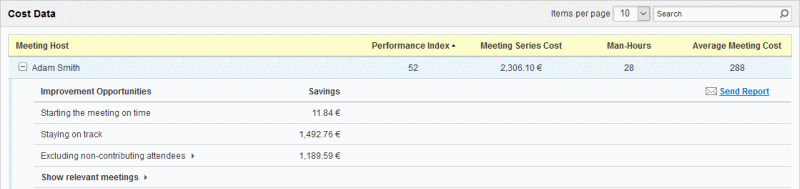
 Select
the minimum amount of meetings that the host must have hosted, or that
the meeting series must include, in order to be included in the report.
Select
the minimum amount of meetings that the host must have hosted, or that
the meeting series must include, in order to be included in the report.
 Select
if you want to reduce host or meeting series cost.
Select
if you want to reduce host or meeting series cost.
 Click the plus sign
Click the plus sign ![]() next to a host or meeting series to show a list of improvement opportunities.
The potential savings of each opportunity is listed. When the list is
expanded, you can click Show Relevant Meetings
to get more detail on the meetings that the report is based on, and you
can click Send Report to send
a report with more details about the suggestions; for more information,
see below. Click the minus sign
next to a host or meeting series to show a list of improvement opportunities.
The potential savings of each opportunity is listed. When the list is
expanded, you can click Show Relevant Meetings
to get more detail on the meetings that the report is based on, and you
can click Send Report to send
a report with more details about the suggestions; for more information,
see below. Click the minus sign ![]() to hide
the list again.
to hide
the list again.
The Efficiency Improvements report provides suggestions for making meetings more efficient. The report analyzes the performance of the selected host or meeting series on 7 different parameters, comparing the performance on each parameter to the company goal. You can set the relative weight of all parameters as described in "Managing dashboard settings".
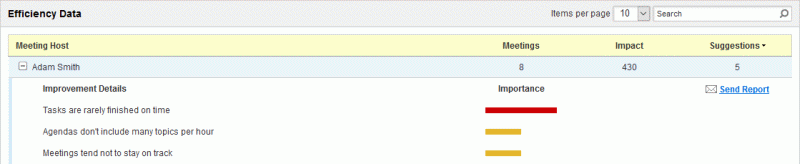
 Select
the minimum amount of meetings that the host must have hosted, or that
the meeting series must include, in order to be included in the report.
Select
the minimum amount of meetings that the host must have hosted, or that
the meeting series must include, in order to be included in the report.
 Select
if you want to improve host or meeting series efficiency.
Select
if you want to improve host or meeting series efficiency.
 Click the plus sign
Click the plus sign ![]() next to a host or meeting series to show a list of improvement suggestions
for that host or meeting series. Strong suggestions are shown with a red
bar, and permissive suggestions are shown with a yellow one. When the
list is expanded, you can click Send Report
to send a report with the suggestions shown; for more information, see
below. Click the minus sign
next to a host or meeting series to show a list of improvement suggestions
for that host or meeting series. Strong suggestions are shown with a red
bar, and permissive suggestions are shown with a yellow one. When the
list is expanded, you can click Send Report
to send a report with the suggestions shown; for more information, see
below. Click the minus sign ![]() to hide
the list again.
to hide
the list again.
Opportunity reports provide two levels of suggestions: strong and permissive.
 A strong suggestion is triggered if a report
value deviates greatly from the company goal for that value. A strong
suggestion indicates that corrective action is important in order to lower
costs or improve efficiency.
A strong suggestion is triggered if a report
value deviates greatly from the company goal for that value. A strong
suggestion indicates that corrective action is important in order to lower
costs or improve efficiency.
 A permissive suggestion is triggered if a
report value deviates somewhat from the company goal. Corrective action
is recommended in order to lower costs or improve efficiency.
A permissive suggestion is triggered if a
report value deviates somewhat from the company goal. Corrective action
is recommended in order to lower costs or improve efficiency.
You can set the threshold values for triggering strong and permissive suggestions, respectively. For more information, see "Managing dashboard settings".
The Impact column in the result table shows the potential for improvement for the host or meeting series. It enables you to quickly identify which hosts or meeting series would benefit the most from acting on the report suggestions by simply comparing scores: For example, a host with an impact score of 4000 would appear to be more in need of improvement than one with an impact score of 400. As always when using dashboard reports, remember that the data does not necessarily tell the whole story.
The figure is calculated by multiplying the sum of the improvement potential for the 7 parameters by the number of meetings for the host or meeting series. For details on the calculations, see "Metric calculations". The impact calculation is the same for hosts and meeting series except that it is based on different meetings. For hosts, the calculation is based on all meetings hosted by the selected host in the selected time period; for meeting series, it is based on all meetings belonging the selected meeting series in the selected time period.
When you click Send Report in an opportunity report, a dialog opens where you can select report options before sending the report. You can only send a report for one host or meeting series at a time, but you can send the report to several recipients at once.
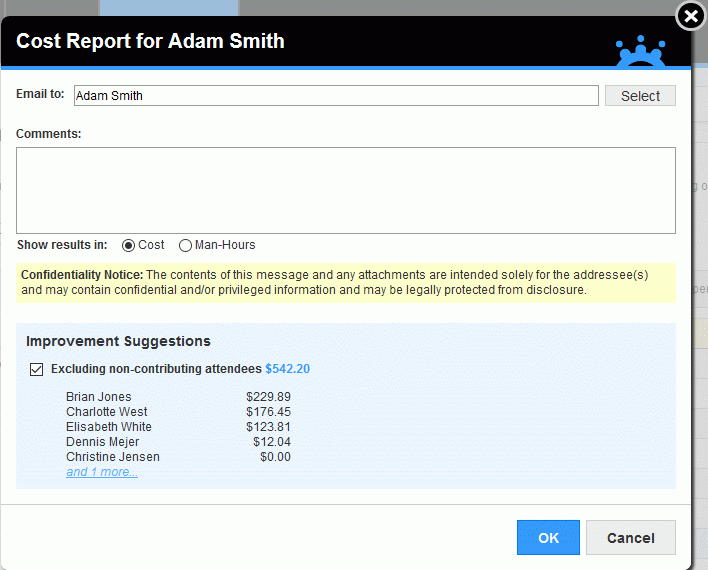
For the Cost Savings report, you can view the potential savings in cost or man-hours. For the Efficiency Improvements report, the improvement suggestions are listed in order of importance.
 Click Select
to select one or more recipients.
Click Select
to select one or more recipients.
![]() Reports may contain sensitive
or privileged information. Always double-check that you do not accidentally
send them to someone who should not have access to the information they
contain.
Reports may contain sensitive
or privileged information. Always double-check that you do not accidentally
send them to someone who should not have access to the information they
contain.
 (Optional) Enter a comment
for the report.
(Optional) Enter a comment
for the report.
 Click OK to send the
report to the selected recipient(s).
Click OK to send the
report to the selected recipient(s).