From the Admin section, you can control several dashboard report features.
![]() Be careful
when changing parameter weighting and other report settings if you print
dashboard reports to PDF files and use them elsewhere in your organization.
Major changes to report settings can mean that reports produced after
the change are not directly comparable to reports produced before the
change. Ideally, report settings should be carried out before generating
the first report.
Be careful
when changing parameter weighting and other report settings if you print
dashboard reports to PDF files and use them elsewhere in your organization.
Major changes to report settings can mean that reports produced after
the change are not directly comparable to reports produced before the
change. Ideally, report settings should be carried out before generating
the first report.
 Click Settings
Click Settings
![]() and select Admin.
and select Admin.
 Click Dashboard Settings
under Dashboard in the menu, or
click Dashboard Settings in the
main window.
Click Dashboard Settings
under Dashboard in the menu, or
click Dashboard Settings in the
main window.
Several dashboard reports allow you to compare specific report statistics (such as the time spent in meetings by a user as a percentage of that user's working hours) with a company average (index 100). This average is calculated from the appropriate MeetingBooster statistics for the entire organization for a set period prior to the reporting date. You can select the length of this period as follows:
 Select
the length of the period on the Sliding
Company Average (Days) dropdown.
Select
the length of the period on the Sliding
Company Average (Days) dropdown.
 Click
Save.
Click
Save.
In several reports, you can change the relative importance of the report data by adjusting the parameter weighting. The parameter weighting indicates how much (in percent) each parameter should contribute to the total when calculating the report index.
Using this feature, you can customize the reports to your organization's needs. In the Contribution report, for example, the three parameters % Topics with notes, % Topics with decisions and Tasks per hour by default contribute one third each to the total. If one of these parameters is more important to you than the others, you can adjust this weighting as needed; for example, you could increase % Topics with decisions to 40%.
The sum of the weighted parameters must always be 100%; whenever the weighting of one parameter is decreased or increased, the weighting of the remaining parameters increases or decreases accordingly to ensure that the total is always 100%. In our example above, the weighting of one of the other two parameters would automatically be decreased (depending on which slider you chose to move).
 Locate
the report where you would like to adjust the parameter weighting.
Locate
the report where you would like to adjust the parameter weighting.
 Move
the sliders of the report as necessary to adjust the weighting.
Move
the sliders of the report as necessary to adjust the weighting.

You can reduce one or more parameters to 0% by adjusting the two sliders to the far left or right, or by moving them together.



 Click
Save.
Click
Save.
The updated parameter weighting is used the next time the report in question is generated.
![]() If you need to see how a particular parameter is defined and calculated,
locate the report in question and hover the mouse over the corresponding
metric in the result table to see a tooltip description. For full details
on how the weighted parameters are used in metric calculations, see "Metric
calculations".
If you need to see how a particular parameter is defined and calculated,
locate the report in question and hover the mouse over the corresponding
metric in the result table to see a tooltip description. For full details
on how the weighted parameters are used in metric calculations, see "Metric
calculations".
For the Preparation, Host Performance and Efficiency Improvements reports, you can change additional report settings.
 Do
one or more of the following:
Do
one or more of the following:
 For the Preparation report, select
how many days before the meeting the agenda must be available.
For the Preparation report, select
how many days before the meeting the agenda must be available.
 For
the Host Performance report, select how many minutes the meeting may be
off the scheduled time and still be considered on time. You can provide
this information in minutes or as a percentage of the scheduled meeting
duration. These settings are also used by the On Track metric in the Meeting
Performance and Meeting Series Performance reports.
For
the Host Performance report, select how many minutes the meeting may be
off the scheduled time and still be considered on time. You can provide
this information in minutes or as a percentage of the scheduled meeting
duration. These settings are also used by the On Track metric in the Meeting
Performance and Meeting Series Performance reports.
 For the Efficiency Improvements report, set
the threshold values for triggering permissive or strong suggestions.
The left slider lets you select how much (in percent) an actual value
can deviate from the company goal before a permissive suggestion is created
in the report; the right slider sets the same threshold for strong suggestions.
You can disable permissive suggestions by moving the sliders together,
or disable strong suggestions by moving the right slider to the far right
of the scale. For more information on suggestions, see "Using opportunity reports".
For the Efficiency Improvements report, set
the threshold values for triggering permissive or strong suggestions.
The left slider lets you select how much (in percent) an actual value
can deviate from the company goal before a permissive suggestion is created
in the report; the right slider sets the same threshold for strong suggestions.
You can disable permissive suggestions by moving the sliders together,
or disable strong suggestions by moving the right slider to the far right
of the scale. For more information on suggestions, see "Using opportunity reports".

 Click Save.
Click Save.
On the Dashboard Settings page, you can define company goals for several meeting-related parameters. These goals are used when calculating the indexes of several reports. For full details, see "Metric calculations".
![]() As with other dashboard settings, be aware that changes to company goals
can mean that reports produced after the change are not directly comparable
to reports produced before the change.
As with other dashboard settings, be aware that changes to company goals
can mean that reports produced after the change are not directly comparable
to reports produced before the change.
 Click Settings
Click Settings
![]() and select Admin.
and select Admin.
 Click Dashboard Settings
under Dashboard in the menu, or
click Dashboard Settings in the
main window.
Click Dashboard Settings
under Dashboard in the menu, or
click Dashboard Settings in the
main window.
 In the Company Goals
section, adjust the default company goals as needed.
In the Company Goals
section, adjust the default company goals as needed.
The goals are divided into the sections Meeting Preparation, Meeting Execution, Accountability and Feedback Rating, giving you an easy overview.
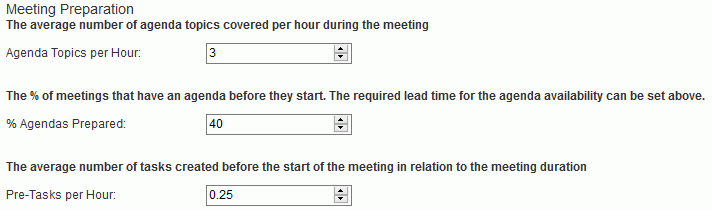
For some goals, you must enter a target percentage; for others, you must indicate a target value per hour or per meeting. For the Feedback Rating goals, you must enter the target average feedback rating. For each goal, the value to be entered is explained above the field.
 Click Save.
Click Save.