MeetingBooster includes a Welcome wizard that helps new users configure calendar integration in MeetingBooster. By default, a welcome email with a link to the Welcome wizard is sent to every new user once the user has been created, but you can deselect this as explained in "Adding users" and instead send a welcome email manually. In the Admin section, you can get a quick overview of the welcome status of all users in your organization, and you can send a welcome email manually.
![]() You can
customize the layout and content of all emails sent from the system as
described under "Customizing
emails".
You can
customize the layout and content of all emails sent from the system as
described under "Customizing
emails".
 Click Settings
Click Settings ![]() and
select Admin.
and
select Admin.
 Click
User Welcome Status in the menu.
Click
User Welcome Status in the menu.
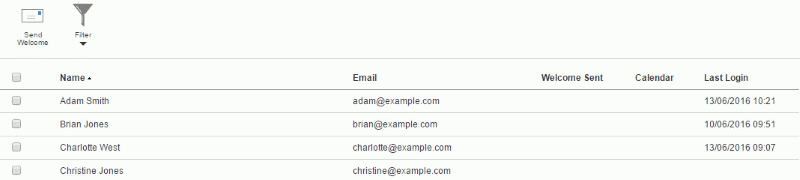
For each user on the list shown, you can see the following in addition to the user's name and email:
 Whether a welcome email
has been sent to the user, and when.
Whether a welcome email
has been sent to the user, and when.
 Which calendar integration
option the user is currently using.
Which calendar integration
option the user is currently using.
 When the user last logged
into MeetingBooster.
When the user last logged
into MeetingBooster.
 (Optional)
Filter the list of users by clicking Filter
and selecting a filter criterion on the list.
(Optional)
Filter the list of users by clicking Filter
and selecting a filter criterion on the list.
![]() The predefined filters help
you quickly identify problems with introducing new users by showing users
who have not logged in, received a welcome email, or both.
The predefined filters help
you quickly identify problems with introducing new users by showing users
who have not logged in, received a welcome email, or both.
 Select
one or more users on the user welcome status list, and click Send
Welcome to send a welcome email to the selected user(s).
Select
one or more users on the user welcome status list, and click Send
Welcome to send a welcome email to the selected user(s).
![]() The integration options available to users in the Welcome wizard depend
on your selections. For more information, see "Setting
calendar integration options".
The integration options available to users in the Welcome wizard depend
on your selections. For more information, see "Setting
calendar integration options".
![]() If a user needs help to change his or
calendar integration settings, you can send a welcome email again as described
above.
If a user needs help to change his or
calendar integration settings, you can send a welcome email again as described
above.