 Click Settings
Click Settings
In MeetingBooster, you can set up one or more user groups to organize your users.
User groups are not the same thing as an organization diagram or a user hierarchy. Instead, user groups are groups that you can set up as needed across your organization's user hierarchy. In a normal user hierarchy, users do not have any rights over users from other branches of the hierarchy. A user group, by contrast, can be set up to include users across the user hierarchy and as such is a very flexible way of organizing MeetingBooster users for cross-functional project groups, development teams, task forces, or similar.
User groups in MeetingBooster allow you to set up security roles based on user groups. For more information, see "Understanding security roles" and "Assigning security roles".
 Click Settings
Click Settings
![]() and select Admin.
and select Admin.
 Click
User Groups under Security
in the menu.
Click
User Groups under Security
in the menu.
 (Optional) Select the group in which you want to create
the new group.
(Optional) Select the group in which you want to create
the new group.
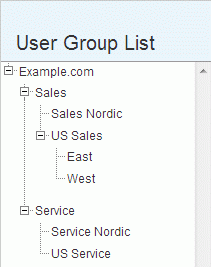
 Click
Add
Click
Add ![]() below
the list of user groups.
below
the list of user groups.
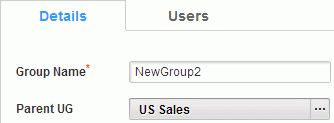
 On
the Details tab, enter a name
for the new user group in the Group Name
field.
On
the Details tab, enter a name
for the new user group in the Group Name
field.
![]() The name of the user
group need not unique. However, to avoid confusion, always select unique
and meaningful names for your user groups.
The name of the user
group need not unique. However, to avoid confusion, always select unique
and meaningful names for your user groups.
 (Optional)
Click Parent UG and select a parent
user group in the dialog that opens.
(Optional)
Click Parent UG and select a parent
user group in the dialog that opens.
If you select (None) in the dialog, the new user group becomes a top-level user group.
 Click
Save.
Click
Save.
Users can be added individually to a user group from the User Management page of the Admin section. For more information, see "Adding users" and "Editing users". Alternatively, you can add one or more users to the user group from the User Groups page. This is a practical way of assigning large numbers of users to the same user group.
 Select the user group that you want to add users to on
the User Groups page.
Select the user group that you want to add users to on
the User Groups page.
 On
the Users tab, click Add
User
On
the Users tab, click Add
User ![]() .
.
 Select
one or more users, and click OK.
Select
one or more users, and click OK.
 Select
the user group to be edited in the list of user groups.
Select
the user group to be edited in the list of user groups.
 Edit
the user group as desired.
Edit
the user group as desired.
 Click
Save.
Click
Save.
 Select
the user group to be deleted in the list of user groups.
Select
the user group to be deleted in the list of user groups.
![]() It is not possible to
delete user groups with child user groups or user groups containing users.
To delete such a user group, first delete all its child user groups and
delete or reassign all users in it.
It is not possible to
delete user groups with child user groups or user groups containing users.
To delete such a user group, first delete all its child user groups and
delete or reassign all users in it.
 Click
Delete
Click
Delete ![]() .
.