You can define the default task permissions for task viewers, task creators and task owners in your organization's MeetingBooster installation. More specifically, you can set and fine-tune the access level for task viewers, and select whether task creators can override your settings.
For example, you define whether task owners by default should be able to change the due date of tasks assigned to them, and you also define whether the task creator should be able to change this permission when creating a new task.
![]() The security roles of your organization's MeetingBooster installation
always override the settings you define here. In other words, if a task
owner has been granted one or more security roles that allow him or her
to manage tasks (globally or within the user hierarchy or user group),
that task owner can always edit all properties of a task assigned to him
or her, regardless of what you or the task creator have selected. For
more information, see "Managing
security roles".
The security roles of your organization's MeetingBooster installation
always override the settings you define here. In other words, if a task
owner has been granted one or more security roles that allow him or her
to manage tasks (globally or within the user hierarchy or user group),
that task owner can always edit all properties of a task assigned to him
or her, regardless of what you or the task creator have selected. For
more information, see "Managing
security roles".
![]() Task creators can always change all properties for tasks they have created.
For more information on changing task permissions when creating a new
task, see "Using
task permissions" in the Organizer Guide.
Task creators can always change all properties for tasks they have created.
For more information on changing task permissions when creating a new
task, see "Using
task permissions" in the Organizer Guide.
The task permission system is based on the permissions that you give to task viewers. Task viewers means all users that are allowed to view any given task and includes the following:
 The task creator
The task creator
 The task owner
The task owner
 (If the task is associated
with a meeting) All users allowed to view the meeting
(If the task is associated
with a meeting) All users allowed to view the meeting
 (If the task is associated
with a project) All members of the project
(If the task is associated
with a project) All members of the project
 Users with "Manage
Tasks" permission, globally or for the particular creator or owner
Users with "Manage
Tasks" permission, globally or for the particular creator or owner
 Click Settings
Click Settings
![]() and select Admin.
and select Admin.
 Click
Task Permissions in the menu.
Click
Task Permissions in the menu.
![]() This menu option is only visible if one or more security roles grants
you the Manage Tasks permission.
This menu option is only visible if one or more security roles grants
you the Manage Tasks permission.
 Select
whether task viewers should have full or restricted access to tasks.
Select
whether task viewers should have full or restricted access to tasks.
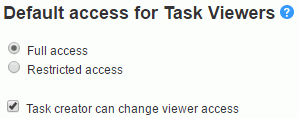
Task viewers includes all users who can see a given task. If you select full access, task viewers can edit and delete all tasks that they can see.
 Select
whether the task creator should be able to change viewer access for tasks
he or she creates.
Select
whether the task creator should be able to change viewer access for tasks
he or she creates.
If you select restricted access for task viewers, or if you select that task creators should be able to change viewer access, you can use the table below to refine creator and owner permissions.
 (If
applicable) For each task property on the list, select whether task owners
should be able to change it, and whether task creators should be able
to change this permission when creating tasks, overriding your settings.
(If
applicable) For each task property on the list, select whether task owners
should be able to change it, and whether task creators should be able
to change this permission when creating tasks, overriding your settings.
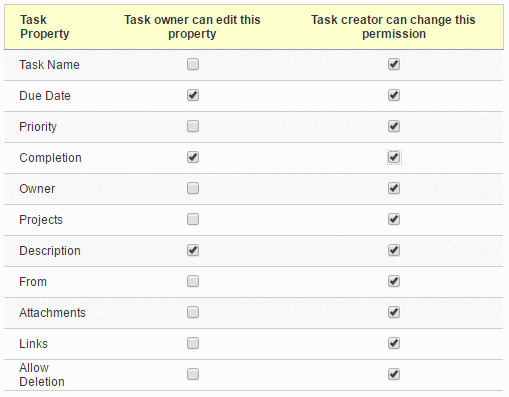
Examples:
 If
task creators should not be able to prevent task owners from updating
the Completion field of tasks assigned to them, select the Completion
check box in the left column and deselect it in the right column.
If
task creators should not be able to prevent task owners from updating
the Completion field of tasks assigned to them, select the Completion
check box in the left column and deselect it in the right column.
 If
task owners should not be able to delete tasks assigned to them, and task
creators should not be able to allow them to do so, deselect the Allow Deletion check box in both
columns.
If
task owners should not be able to delete tasks assigned to them, and task
creators should not be able to allow them to do so, deselect the Allow Deletion check box in both
columns.
 Save
your changes.
Save
your changes.
Task properties that have been deselected in both columns cannot be edited by the task owner. The corresponding fields are grayed out and cannot be selected or updated.
![]() Before you remove task editing options
from your users, consider the consequences. For example, if you prevent
task owners from changing the completion status of tasks assigned to them,
and simultaneously prevent task creators from giving them this permission
for individual tasks, only the task creator can mark a task complete.
Changes such as this may have consequences for task management procedures
in your organization, and they may discourage your users from using the
MeetingBooster task system.
Before you remove task editing options
from your users, consider the consequences. For example, if you prevent
task owners from changing the completion status of tasks assigned to them,
and simultaneously prevent task creators from giving them this permission
for individual tasks, only the task creator can mark a task complete.
Changes such as this may have consequences for task management procedures
in your organization, and they may discourage your users from using the
MeetingBooster task system.
![]() Changes to task permissions that you introduce only take effect the next
time a task is created. In other words, updated task permission settings
are not applied to existing tasks.
Changes to task permissions that you introduce only take effect the next
time a task is created. In other words, updated task permission settings
are not applied to existing tasks.