 Click
Permissions
Click
Permissions The task permission system in MeetingBooster (if used) allows you to define which options should be available to task owners. This topic describes how to change the default task permissions when creating or editing a particular task.
For more information on the task permission system, see "Managing task permissions" in the Administrator Guide.
 Click
Permissions
Click
Permissions ![]() while creating or editing the task.
while creating or editing the task.
 In
the dialog that opens, do done of the following:
In
the dialog that opens, do done of the following:
 Select
the Full access for task viewers
check box if you want to give all task viewers (including the owner) complete
control over the task. By doing so, you allow all task viewers to edit
all task properties and even delete the task.
Select
the Full access for task viewers
check box if you want to give all task viewers (including the owner) complete
control over the task. By doing so, you allow all task viewers to edit
all task properties and even delete the task.
 Select
one or more properties on the list of options if task viewers should not
have full access, but the task owner should be able to edit particular
properties of the task.
Select
one or more properties on the list of options if task viewers should not
have full access, but the task owner should be able to edit particular
properties of the task.
![]() For a definition of
task viewers, see "Managing
task permissions" in the Administrator Guide. Note that the Full access for task viewers check
box is only available if your administrator has enabled this option.
For a definition of
task viewers, see "Managing
task permissions" in the Administrator Guide. Note that the Full access for task viewers check
box is only available if your administrator has enabled this option.
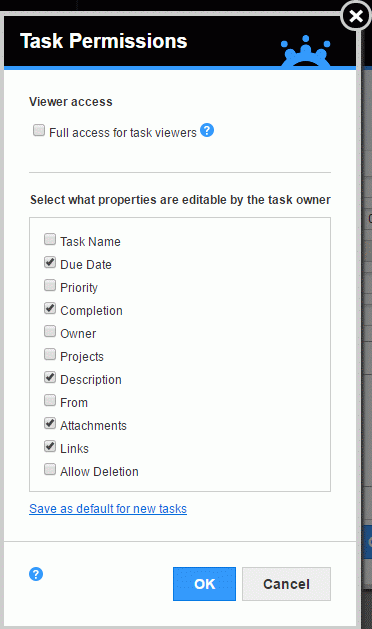
![]() Be careful not to take too many
options away from the task owners. If you deselect Completion,
for example, task owners will not be able to change the status of tasks
assigned to them.
Be careful not to take too many
options away from the task owners. If you deselect Completion,
for example, task owners will not be able to change the status of tasks
assigned to them.
 (Optional)
Click Save as default for new tasks
to save your current selections. The next time you create a task, these
settings will be pre-selected in this dialog.
(Optional)
Click Save as default for new tasks
to save your current selections. The next time you create a task, these
settings will be pre-selected in this dialog.
![]() If you do not select any task permissions
as described above, and if you have not saved any default settings, the
default permissions set by the administrator are used when you create
a new task. The administrator may limit which permissions you can select
and deselect for task owners, and the task owner's security roles may
override the selections you make.
If you do not select any task permissions
as described above, and if you have not saved any default settings, the
default permissions set by the administrator are used when you create
a new task. The administrator may limit which permissions you can select
and deselect for task owners, and the task owner's security roles may
override the selections you make.