 From
the list of meetings under the Meetings
tab on the MeetingBooster site
From
the list of meetings under the Meetings
tab on the MeetingBooster siteYou can join a meeting in the following ways:
 From
the list of meetings under the Meetings
tab on the MeetingBooster site
From
the list of meetings under the Meetings
tab on the MeetingBooster site
 From
an invitation email
From
an invitation email
 From
Microsoft Outlook
From
Microsoft Outlook
When you have joined the meeting, the meeting workspace is opened in your default web browser. See "Attending a meeting" for more information. If you are co-organizer of the meeting, and you join the meeting before the organizer, you can start the meeting instead of the organizer. For more information, see "Starting a meeting" in the Organizer Guide.
 Locate
the meeting you want to join in the list of meetings.
Locate
the meeting you want to join in the list of meetings.

 Click
Join.
Click
Join.
 Click
the link in the invitation email. You are taken directly to the meeting
site.
Click
the link in the invitation email. You are taken directly to the meeting
site.
![]() You may have to log in.
You may have to log in.
 Click
Join.
Click
Join.
 Click
Calendar in the navigation pane
in Microsoft Outlook.
Click
Calendar in the navigation pane
in Microsoft Outlook.
 Locate
the MeetingBooster meeting in the calendar. Then do one of the following:
Locate
the MeetingBooster meeting in the calendar. Then do one of the following:
 Select
the meeting and click Start Meeting
Select
the meeting and click Start Meeting
![]() in the ribbon (Outlook 2010
and later).
in the ribbon (Outlook 2010
and later).
 Right-click
the MeetingBooster meeting, and click Start
Meeting
Right-click
the MeetingBooster meeting, and click Start
Meeting ![]() in the shortcut
menu.
in the shortcut
menu.
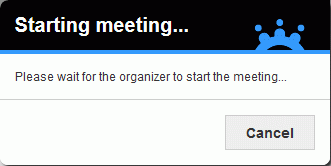
If the meeting has not started yet, an info box is shown with a message that the system is waiting for the organizer to start the meeting. When the organizer does so, the meeting is started. For more information, see "Attending a meeting".