Sometimes meetings do not evolve quite as the creator had imagined when creating the agenda. During the meeting, the organizer, co-organizer (if any), host and note taker can therefore edit the agenda so that it fits the actual course of the meeting better. You can change topic names and descriptions, and you can move topics in the agenda, but you cannot edit any other topic information such as presenters, attachments or hyperlinks.
![]() You cannot
create an agenda for a meeting that has already been initialized and started.
The following process assumes that an agenda was created prior to starting
the meeting as described in "Creating
an agenda".
You cannot
create an agenda for a meeting that has already been initialized and started.
The following process assumes that an agenda was created prior to starting
the meeting as described in "Creating
an agenda".
 During the meeting, click Edit
Agenda to open the meeting agenda editor.
During the meeting, click Edit
Agenda to open the meeting agenda editor.
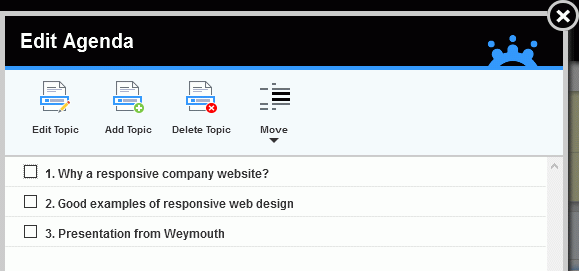
 Click Add Topic.
Click Add Topic.
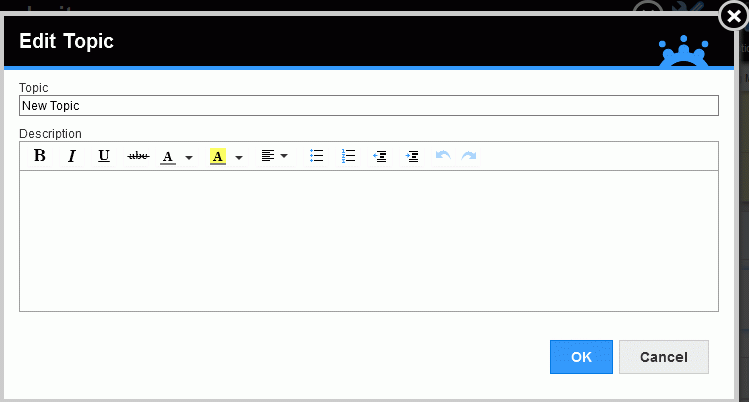
 In the dialog that opens, enter a topic name and/or description,
and click OK.
In the dialog that opens, enter a topic name and/or description,
and click OK.
The new topic is added at the bottom of the agenda, but you can move
it as described below. If you added a description to the topic, an icon
indicating this ![]() is
shown to the right of the topic name.
is
shown to the right of the topic name.
 Select a topic, and do one of the following:
Select a topic, and do one of the following:
 Click
Edit Topic and edit the topic
title and/or description in the dialog that opens.
Click
Edit Topic and edit the topic
title and/or description in the dialog that opens.
 Click
Delete Topic.
Click
Delete Topic.
 Select a topic, and click Move.
Select a topic, and click Move.
 On the submenu, select Move
Up, Move Down, Indent
or Outdent to move the selected
topic in the agenda.
On the submenu, select Move
Up, Move Down, Indent
or Outdent to move the selected
topic in the agenda.
![]() The options in the submenu
correspond to the structuring options available when creating an agenda.
For more information, see "Structuring
agenda topics".
The options in the submenu
correspond to the structuring options available when creating an agenda.
For more information, see "Structuring
agenda topics".
If the topic you are moving contains time information (that is, if it was scheduled for a specific time slot), this time information will be deleted by the move.
When you have edited the agenda and close the meeting agenda editor, your changes are saved, and the meeting can continue with the updated agenda. The meeting minutes show the updated agenda.