 a past
topic, i.e. a topic originally created for the agenda of another
meeting which you would like to include in the current meeting. You can
add topics from past meetings or meetings that have not been executed
yet
a past
topic, i.e. a topic originally created for the agenda of another
meeting which you would like to include in the current meeting. You can
add topics from past meetings or meetings that have not been executed
yetA topic is often relevant to more than one meeting, and sometimes it takes longer than expected to reach a decision on a complex issue. For this reason, MeetingBooster gives you the ability to carry over topics from meeting to meeting. A topic carried over in this way is called a rolling topic.
A rolling topic can be either of the following:
 a past
topic, i.e. a topic originally created for the agenda of another
meeting which you would like to include in the current meeting. You can
add topics from past meetings or meetings that have not been executed
yet
a past
topic, i.e. a topic originally created for the agenda of another
meeting which you would like to include in the current meeting. You can
add topics from past meetings or meetings that have not been executed
yet
 a parked
topic, i.e. a topic that was set aside during another meeting using
the parking feature but which may be relevant to the agenda you are working
on
a parked
topic, i.e. a topic that was set aside during another meeting using
the parking feature but which may be relevant to the agenda you are working
on
For more information on the parking feature, see "Parking agenda topics".
A rolling topic carries over topic information between at least two meetings. All notes added to the topic are kept and transferred with it, giving you an easy overview of the discussions surrounding the topic.
A rolling topic can only be added to one agenda at a time. If you have inserted a rolling topic in an agenda for an upcoming meeting, that rolling topic will not be available for other agendas until the upcoming meeting has been executed, after which the rolling topic is again available for other meetings.
 Click Insert Rolling
Topic
Click Insert Rolling
Topic ![]() and choose Past Topics on the
drop-down.
and choose Past Topics on the
drop-down.
 In the dialog that opens, search for topics to insert.
You can search by meeting series, keywords and/or topic status, or leave
all fields unchanged to find all topics.
In the dialog that opens, search for topics to insert.
You can search by meeting series, keywords and/or topic status, or leave
all fields unchanged to find all topics.
![]() Topic statuses are only used for meetings
that belong to a meeting series, but you can search for a topic from a
meeting series and insert it in a standalone meeting. For more information
on meeting series and the topic status feature, see "Working
with meeting series" and "Using
topic statuses".
Topic statuses are only used for meetings
that belong to a meeting series, but you can search for a topic from a
meeting series and insert it in a standalone meeting. For more information
on meeting series and the topic status feature, see "Working
with meeting series" and "Using
topic statuses".
![]() Topics belonging to
a meeting series are only displayed if you have access to that meeting
series.
Topics belonging to
a meeting series are only displayed if you have access to that meeting
series.
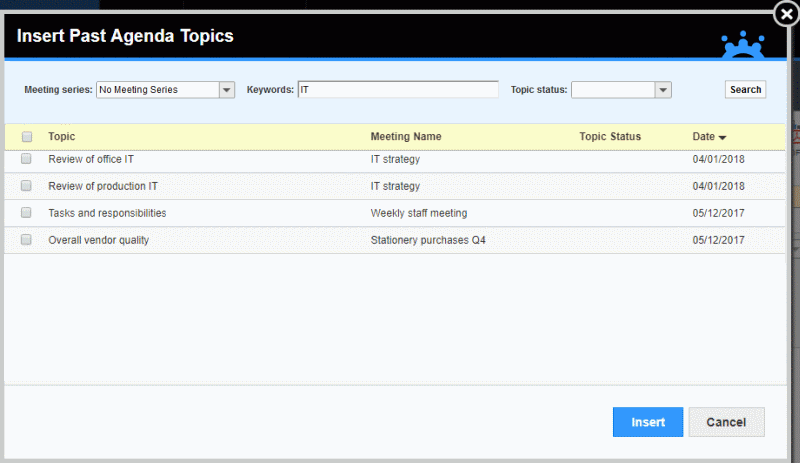
 Select one or more topics, and click Insert
to add them to your agenda.
Select one or more topics, and click Insert
to add them to your agenda.
![]() You cannot change the
topic title, or edit notes previously added to the topic. You can select
start and end times and one or more presenters as normally, however, and
once the meeting is started, you can add new notes to a rolling topic.
You cannot change the
topic title, or edit notes previously added to the topic. You can select
start and end times and one or more presenters as normally, however, and
once the meeting is started, you can add new notes to a rolling topic.
 When
a topic has been inserted, click the blue icon
When
a topic has been inserted, click the blue icon ![]() to the
right of the topic title to see the topic history.
to the
right of the topic title to see the topic history.

The topic history includes the following:
 The
original topic name and description, and original attachments and hyperlinks
The
original topic name and description, and original attachments and hyperlinks
 Notes
from all meetings where the topic was discussed (if any). You can click
any meeting title to view the minutes.
Notes
from all meetings where the topic was discussed (if any). You can click
any meeting title to view the minutes.
This is a good way of double-checking that the topic history is relevant before using it for your upcoming meeting.
 Click
Insert Rolling Topic
Click
Insert Rolling Topic ![]() and choose Parked
Topics on the drop-down.
and choose Parked
Topics on the drop-down.
 In
the dialog that opens, search for topics and insert them in your agenda
using the same procedure as for past topics above.
In
the dialog that opens, search for topics and insert them in your agenda
using the same procedure as for past topics above.
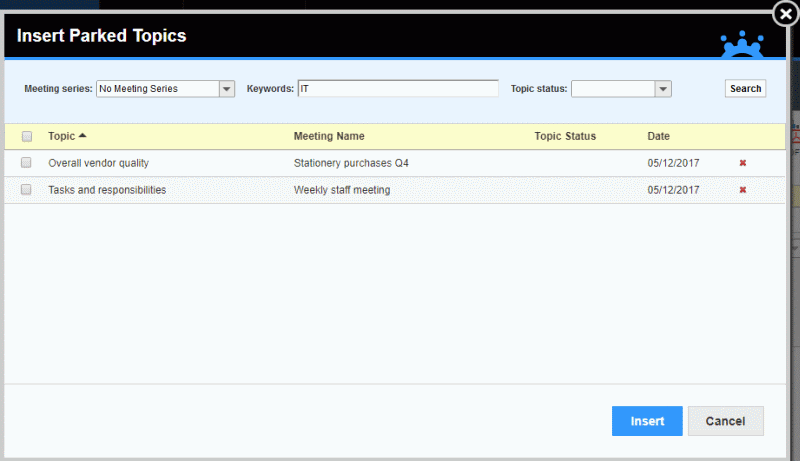
![]() You can delete a parked topic
from the list of parked topics by clicking the red cross
You can delete a parked topic
from the list of parked topics by clicking the red cross ![]() next to the topic to be
deleted. Note, however, that this deletes the topic from the MeetingBooster
server altogether, including all the notes associated with the topic,
and that the topic will no longer be retrievable for further meetings.
next to the topic to be
deleted. Note, however, that this deletes the topic from the MeetingBooster
server altogether, including all the notes associated with the topic,
and that the topic will no longer be retrievable for further meetings.