
Few organizations can survive and grow without the brainstorms, discussions, debates and alignment processes that typically occur during meetings. Meetings often decide the strategic directions of organizations or decide which products to develop, or which projects to launch, so they may have far-reaching consequences. Yet very often, meetings are scheduled and run in a somewhat random and disorganized fashion, and the practical outcome of those meetings - the results, decisions, minutes and tasks - equally often are not handled in a very methodical fashion, either. At the best of times, this may lead to unnecessary paperwork. At the worst of times, this may mean that important information is lost.
This is where MatchWare MeetingBooster can make a real difference. It offers a unified and easy to use framework for scheduling and running meetings, creating and tracking tasks, and for handling meeting minutes. It also includes simple yet flexible project tools and provides a framework for setting up security roles that can be as complex as the organization requires. And because it is web-based, it will run on virtually any computer or tablet with internet access, providing international organizations with an easy to use global system that allows for true real-time cooperation across borders and continents.
Despite all its capabilities, however, MeetingBooster is very simple to use. The web interface is intuitive, and the application integrates seamlessly with Microsoft Outlook via plug-ins, providing a familiar interface for scheduling meetings, creating and tracking tasks and sending out and accepting meeting invitations. MeetingBooster can also be integrated with Google and Microsoft accounts for easy login, and it can be set up for Google calendar synchronization.

For meeting attendees, using MeetingBooster is incredibly simple. The intuitive Welcome wizard takes you through all necessary setup tasks in a matter of minutes. Once you have signed in, all you need to do is to find your meeting in the MeetingBooster workspace, and click Join. If you use the Microsoft Outlook plug-in, you can also join your meetings directly from your Outlook calendar. Once you have joined the meeting, you can quickly and easily see who else is attending, view all topic notes, download and view attachments added to the meeting, and view the meeting minutes anytime you like during the meeting.
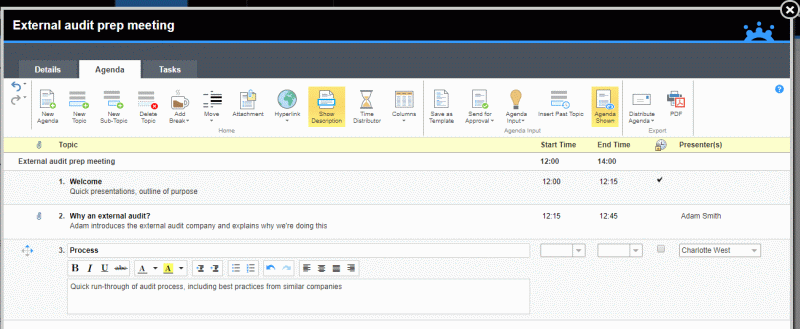
Scheduling meetings effectively is not as simple as it sounds. All required attendees need to be available, an agenda needs to be drawn up and approved by relevant stakeholders, and tasks may often need to be assigned and completed prior to the meeting. MeetingBooster provides a simple but effective way of handling all of these tasks; you can automatically send out meeting invitations directly from MeetingBooster or via the Outlook plug-in, greatly simplifying organization tasks. You can also create recurring meetings or define meeting series, and you can insert topics from other meetings if you hadn't quite finished with them.
When the meeting is executed, you can enter notes for the entire meeting or individual topics as needed, edit agenda topics, add tasks and put various issues to the vote or illustrate them graphically using the built-in rating and pros/cons tools. When the meeting is ended, detailed minutes are automatically created, ready to be approved and then sent out to all attendees using email or printed to PDF for archiving purposes.
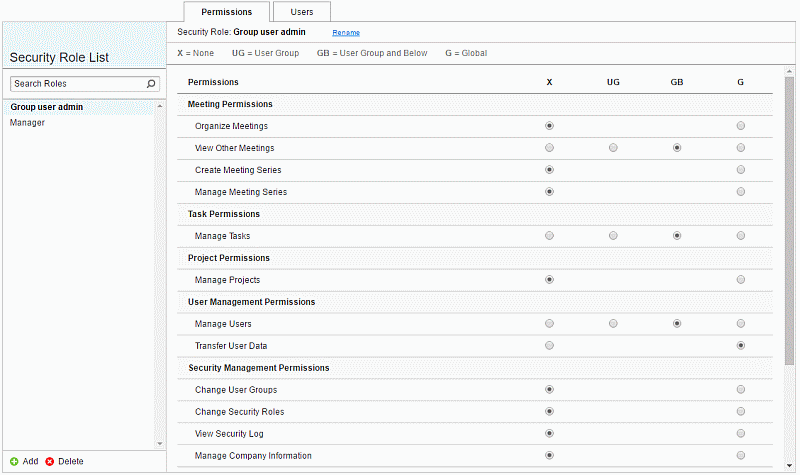
For administrators, MeetingBooster comes with all the features necessary to control and monitor the organization's installation. You can easily add, import, edit and delete users and transfer user data, and you can set up security roles based on the organization's user hierarchy, or on user groups; cross-functional and interdisciplinary groups of employees that can be set up to suit virtually any short or long-term business requirements. You can easily set up the authentication and calendar integration options available to your users and set up meeting attributes for your meeting organizers to use. You can view all system events using the system log for troubleshooting purposes, and all license information is easily available. With the built-in dashboards and the user-friendly feedback feature, you can keep track of meeting statistics and user satisfaction, and even get detailed suggestions for improving meeting efficiency and cost.
While it is possible to use MeetingBooster as a quick and simple way to plan and execute meetings without providing much detail, the application has much greater potential. The more data you provide e.g. in meeting agendas, task descriptions and notes, the more material you will have at your disposal when you search for old meetings, base new agendas on old ones, run dashboard reports or set up projects to group related tasks. Provided with sufficient detail, MeetingBooster has the potential to be a complete resource for all meeting-related information and activities in your organization, interfacing with existing scheduling tools and easily accessible to everybody in the organization.
This document is divided into three main parts, reflecting the roles of MeetingBooster users:
 An
Attendee Guide for users who just
need a quick introduction to setting up MeetingBooster, attending meetings
and handling tasks
An
Attendee Guide for users who just
need a quick introduction to setting up MeetingBooster, attending meetings
and handling tasks
 An
Organizer Guide for users who
need to organize and run meetings and create agendas
An
Organizer Guide for users who
need to organize and run meetings and create agendas
 An
Administrator Guide for users
who need to manage the organization's MeetingBooster installation and
set up security roles
An
Administrator Guide for users
who need to manage the organization's MeetingBooster installation and
set up security roles
![]() For more information on the various
user roles in MeetingBooster, see "Understanding
user roles".
For more information on the various
user roles in MeetingBooster, see "Understanding
user roles".
Before purchasing MeetingBooster, you can get a free trial version that lets you try out the features of the program. Once the free trial expires, you need to purchase the full version to keep using MeetingBooster. When you purchase the full version, all information (users, meetings, tasks and so on) that you entered in the free trial is automatically transferred to the full version if you keep using the same account (email address).
MeetingBooster supports the following browsers:
 Google
Chrome™ 12 and later
Google
Chrome™ 12 and later
 Mozilla®
Firefox® 4 and later
Mozilla®
Firefox® 4 and later
 Microsoft®
Edge® 25 and later
Microsoft®
Edge® 25 and later
 Microsoft®
Internet Explorer® 11 and later
Microsoft®
Internet Explorer® 11 and later
 Apple®
Safari® 5.1 and later
Apple®
Safari® 5.1 and later
 Microsoft
Outlook 2010 or later
Microsoft
Outlook 2010 or later