While the meeting organizer is responsible for creating an agenda for the meeting, he or she may want you to approve the agenda to make sure that everybody agrees on the content of the meeting before starting it. Likewise, the organizer may want you to review and approve the meeting minutes to make sure that everything that happened during the meeting was recorded correctly. MeetingBooster includes an approval system for both agendas and minutes.
![]() You can provide suggestions and comments
for an agenda even when you have not been requested to approve it. For
more information on doing so, see "Viewing
and providing input on meeting agendas".
You can provide suggestions and comments
for an agenda even when you have not been requested to approve it. For
more information on doing so, see "Viewing
and providing input on meeting agendas".
The number of meetings whose agendas or minutes are awaiting your approval is shown in red next to the Pending Approvals option in the menu of the main window.

Also, an exclamation mark ![]() is shown next to the meeting title under Upcoming
Meetings, and you receive an email notifying you of the pending
approval.
is shown next to the meeting title under Upcoming
Meetings, and you receive an email notifying you of the pending
approval.
 Do one of the following:
Do one of the following:
 Click
the link in the email.
Click
the link in the email.
 Click
Pending Approvals in the MeetingBooster
main window to see a list of meetings whose agenda or minutes you have
been requested to approve, and open the desired meeting for approval by
clicking the meeting title.
Click
Pending Approvals in the MeetingBooster
main window to see a list of meetings whose agenda or minutes you have
been requested to approve, and open the desired meeting for approval by
clicking the meeting title.
 Click
the meeting title under Upcoming Meetings.
Click
the meeting title under Upcoming Meetings.
 Review
the agenda of the meeting.
Review
the agenda of the meeting.
 (Optional)
Click Approval Status
(Optional)
Click Approval Status ![]() to see a list of attendees requested to approve the agenda, and whether
they have approved or rejected it yet.
to see a list of attendees requested to approve the agenda, and whether
they have approved or rejected it yet.
 (Optional)
Click Provide Input
(Optional)
Click Provide Input ![]() to provide input before approving or rejecting the agenda. For more information,
see "Viewing
and providing input on meeting agendas".
to provide input before approving or rejecting the agenda. For more information,
see "Viewing
and providing input on meeting agendas".
 (Optional)
Click Show Changes
(Optional)
Click Show Changes ![]() to compare the current agenda with previous versions if available. Select
the version you would like to compare with.
to compare the current agenda with previous versions if available. Select
the version you would like to compare with.
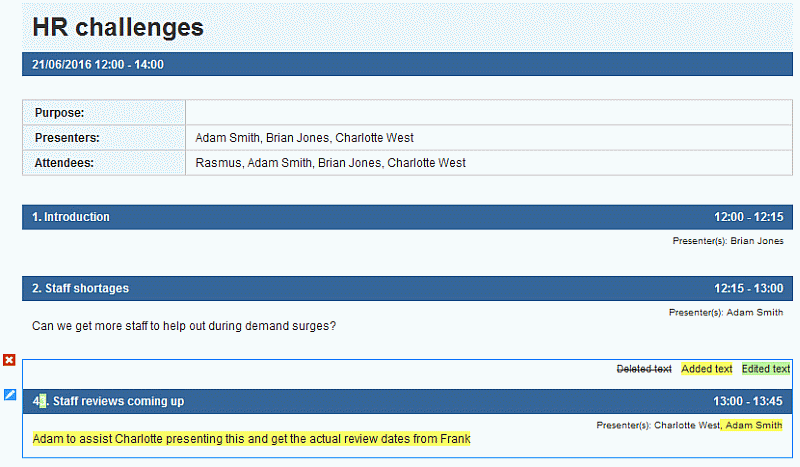
Changes are shown as follows:
![]() identifies a new topic or a new
attendee. In the case of an attendee, clicking the icon shows you a table
with his or her attributes.
identifies a new topic or a new
attendee. In the case of an attendee, clicking the icon shows you a table
with his or her attributes.
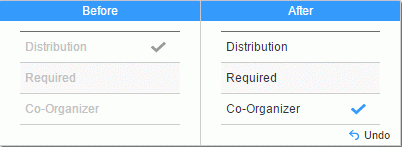
![]() identifies a deleted topic or
a removed attendee. Clicking the icon shows you the deleted topic or the
removed attendee with his/her previous attributes.
identifies a deleted topic or
a removed attendee. Clicking the icon shows you the deleted topic or the
removed attendee with his/her previous attributes.
![]() identifies a topic that has been
edited, or an attendee whose attributes have changed (for example because
he or she is no longer required to approve the agenda) or another meeting
change.
identifies a topic that has been
edited, or an attendee whose attributes have changed (for example because
he or she is no longer required to approve the agenda) or another meeting
change.
In
the case of a topic, clicking ![]() shows you
what parts of the text have been added, deleted or edited.
shows you
what parts of the text have been added, deleted or edited.

In
the case of an attendee, clicking ![]() shows
you a table highlighting the changes made to his or her attributes.
shows
you a table highlighting the changes made to his or her attributes.
 To
approve or reject the agenda, click Approve/Reject
To
approve or reject the agenda, click Approve/Reject
![]() , select Approve
or Reject as appropriate, and
click Save and Close. If you select
Reject, you are taken to the Comments tab where you can add a
note for the organizer explaining why you rejected the agenda.
, select Approve
or Reject as appropriate, and
click Save and Close. If you select
Reject, you are taken to the Comments tab where you can add a
note for the organizer explaining why you rejected the agenda.
The meeting organizer is notified of your actions. Depending on the input and approvals/rejections received from you or other attendees, the organizer may decide to edit the agenda and resend it to you for approval.
When the agenda is approved by all approvers, a check mark ![]() is shown in the list of
meetings.
is shown in the list of
meetings.